Setting up your Payments Plug-In for Shopify & Shopify Plus
This is your step-by-step guide to setting up Mint's eCommerce Payments Plug-In for Shopify.
- Navigate to the link below in your browser:
https://www.shopify.com/login?redirect=%2Fadmin%2Fauthorize_gateway%2F1057075 - Log in to your Shopify account - note that this process must be completed by the Store Owner.
- Click install payment provider

- Configure Plug-In parameters: From your Shopify Admin, go to Settings > Payments.
- In the Third-party Providers section, click Choose third-party provider.
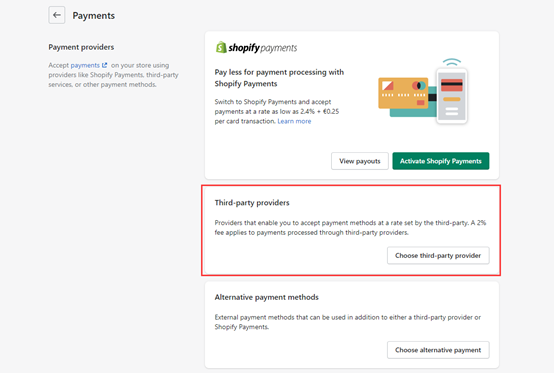
- Search for Mint in the list of providers
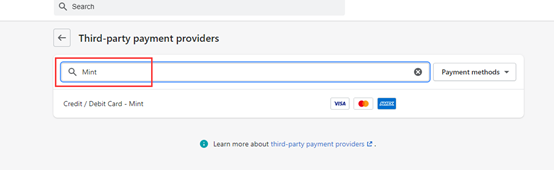
- Enter the Terminal and SecureCode information provided by Mint, then deselect any card types you do not wish to offer.
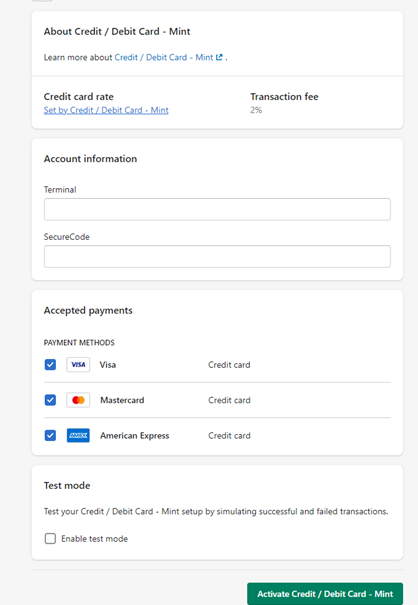
- Do not select Enable test mode (leave the box unchecked).
- Click Activate.
/Logos/Mint%20Logo.png?width=100&height=75&name=Mint%20Logo.png)